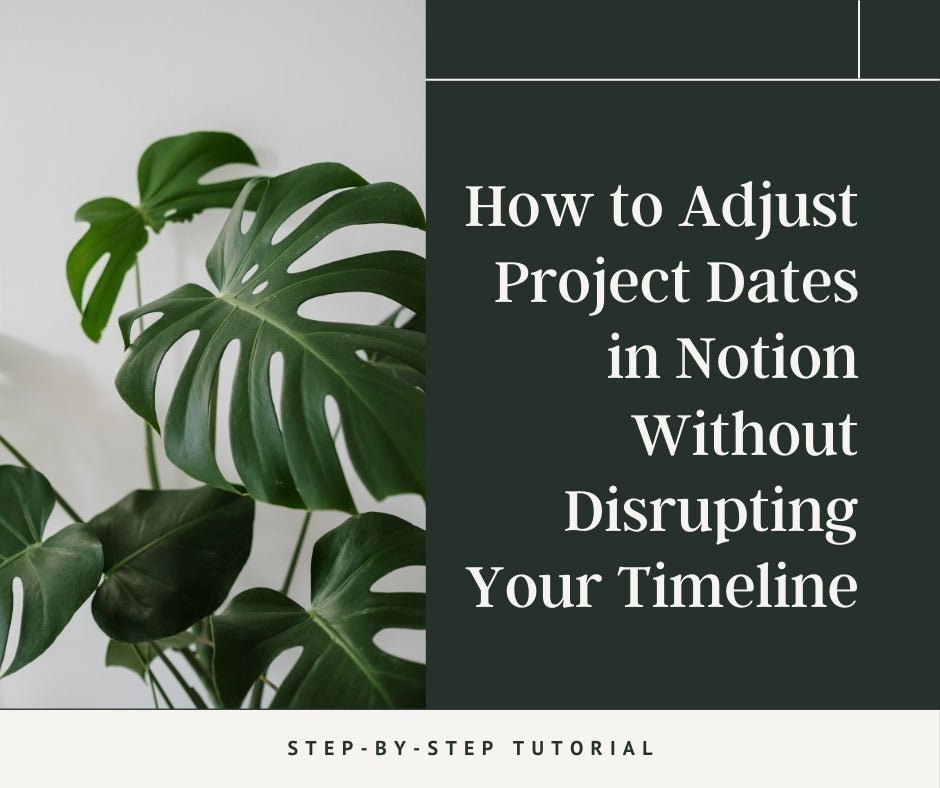
How to Adjust Project Dates in Notion Without Disrupting Your Timeline
Managing project timelines can often feel chaotic, especially when unexpected delays arise! But don't worry — Notion offers powerful project management features that make it easy to adjust project dates while maintaining the important intervals between tasks.
In this guide, I'll show you step-by-step how to push project dates back in Notion without disrupting your entire schedule.
Why Adjusting Project Dates Matters
In the fast-paced world of business, flexibility is key. Deadlines shift, resources change, and sometimes tasks take longer than anticipated. Adjusting project dates without affecting the overall timeline ensures that:
- Dependencies remain intact
- Team members stay informed
- Project goals stay on track
Step-by-Step Guide to Adjusting Project Dates in Notion
Step 1: Identify Your Project and Tasks

- Open Your Notion Workspace: Navigate to the project you need to adjust.
- Ensure Tasks are in a Database: All tasks should be listed in a database with clear Start and End dates.
- Tip: Use separate properties for Start Date and End Date for better flexibility.
Step 2: Switch to Timeline View
- Add Timeline View:
- If not already set up, click on "Add a View" in your database.
- Select "Timeline" from the options.
- Adjust Timeline Settings:
- Click on the three dots (•••) in the top-right corner of your database.
- Go to "Layout" and ensure the correct date properties are selected for Start Date and End Date.
Step 3: Select the Tasks to Shift
- Identify Affected Tasks:
- Determine which tasks need their dates adjusted.
- Select Multiple Tasks:
- Click on the timeline bar of the first task.
- Hold Shift and click on the last task in the range.
- All tasks in between will be selected.
Step 4: Adjust the Dates Simultaneously
- Drag and Drop:
- With the tasks selected, drag the entire selection to the new start date.
- Automatic Interval Maintenance:
- Notion automatically maintains the intervals between tasks, keeping your timeline consistent.
Step 5: Review Task Dependencies
- Check Dependencies:
- If you've set up dependencies, ensure they are still valid.
- Adjust any that may have been affected by the date changes.
Step 6: Update Related Deadlines and Milestones
- Review Deadlines:
- Update any related deadlines, milestones, or deliverables.
- Communicate Changes:
- Notify team members and stakeholders about the new dates to avoid confusion.
Step 7: Document the Changes
- Add Comments:
- Use Notion's comment feature to note why dates were shifted.
- Tag Team Members:
- Use @mentions to notify relevant people about the updates.
Pro Tips for Maintaining Date Ranges in Notion
1. Utilize Dependencies
- Set Up Dependencies:
- Use Notion's dependency feature to link tasks.
- When one task's date changes, dependent tasks adjust automatically.
- How to Set Up:
- Add a "Depends On" property (relation) in your tasks database.
- Link tasks accordingly.
2. Regularly Review Your Timeline
- Periodic Check-ins:
- Schedule regular reviews to anticipate potential delays.
- Adjust Proactively:
- Make adjustments before delays impact the project significantly.
3. Keep Clear Documentation
- Change Logs:
- Maintain a log of changes for transparency.
- Communicate Clearly:
- Ensure all team members are aware of updates.
Why Notion is Ideal for Project Management
- Flexibility: Customize views and properties to fit your workflow.
- Collaboration: Work with your team in real-time.
- All-in-One Platform: Integrate notes, tasks, databases, and more.
Get Your Bottlenecks Sorted!
Looking for personalized guidance to streamline your project workflows? I offer 1:1 services to help you:
- Optimize Your Notion Setup: Tailored to your business needs.
- Enhance Project Management Strategies: Improve efficiency and productivity.
- Achieve Your Goals: With customized solutions and support.
Explore my Custom Solutions or visit the The Apothecary for ready-to-use Notion templates!
About Me
Hola! I'm Jen, aka the Biz Strtga (strat·e·gista)! I help small business owners, creators, and entrepreneurs build custom Notion workspaces to simplify operations and maximize productivity. Whether it's audits, trainings, or consultations, I'm here to help you organize your business and reach your goals.
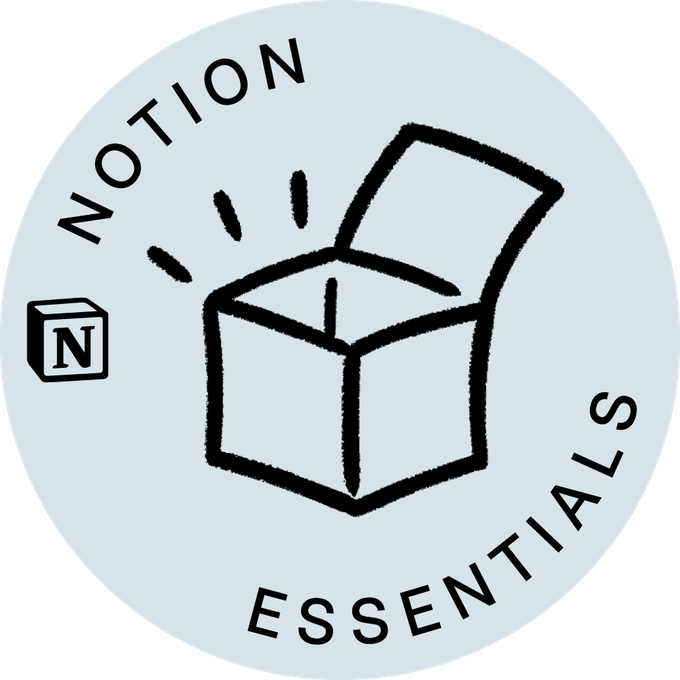
0 comments