Hola, mi gente! I’m Jen (aka Biz Strtga). If you use my Notion + Apple Shortcuts to capture tasks on your phone, this update is for you! Notion just changed how the API talks to databases; now you’ll point to a data source (the table inside your database).
No panic, no rebuild. In a couple of minutes you’ll:
-
swap the query URL to the new data-source route,
-
keep
/v1/pagesfor creates but set the parent to your Data Source ID, and -
install my 3 updated Notion shortcuts for iOS (one-tap ready).
Prefer to skip the steps? I’ve got 3 Notion Shortcuts for iOS and macOS with short video tutorials + all two new Apple shorcuts that pull Overdue Tasks + My Day Agenda from Notion!
TL;DR – Two quick cases

Two Quick Cases
-
Query →
/v1/data_sources/{DATA_SOURCE_ID}/query -
Create →
/v1/pages+parent.data_source_id
A) If your Shortcut queries data (lists, searches, lookups)
Old (legacy): POST /v1/databases/{DATABASE_ID}/query
New: POST /v1/data_sources/{DATA_SOURCE_ID}/query
Headers (unchanged shape):
Your request JSON body (filters/sorts/page_size) stays the same; only the URL (and the ID you target) changes.
Queries → New Endpoint
Same body + headers. Only the URL (and target ID) changes.
POST /v1/data_sources/{DATA_SOURCE_ID}/query

B) If your Shortcut creates a task/page (Quick-Add flow)
Endpoint stays: POST /v1/pages
You just change the parent object to use the data source.
Before
After (new)
Headers:
Step 1 — Secret key (same as before)
Create/confirm your Internal Integration Token in My Integrations. You’ll use it as the Bearer token. Don’t share it.
Step 2 — Permissions (important)
Open your database as a full page → Connections → Add connections → select your integration.
If the integration can’t “see” the database/data source, calls will fail (404/403).
Step 3 — Find your Data Source ID (new)
Open your database as a full page → Database settings → Manage Data Sources → (⋯) → Copy data source ID.
Tip: If you have multiple data sources, pick the one your Shortcut targets (avoid linked views; use the source database page).
Use my short video to copy the ID from the Data Sources panel:
Step 4 — Update your Shortcut
If you query
-
Replace the URL with:
https://api.notion.com/v1/data_sources/<DATA_SOURCE_ID>/query
-
Keep your body filters/sorts.
-
Confirm headers (see above).
If you create a task
-
Keep URL:
https://api.notion.com/v1/pages -
Update parent →
data_source_id(see snippet). -
Keep your property payload as-is (just make sure names/types match your schema).
-
Confirm headers.
Minimal create example (Name only)
Rather skip the build? Install my 3 Notion Shortcuts
Troubleshooting (quick checks)

Quick Fixes
- 404/403 → Share database + data source with your integration
-
Unknown endpoint → Use
/data_sources/{id}/query -
Create fails → Switch to
parent.data_source_id - 429 → Back off & retry
Preflight Checklist
- Connect integration to the database (Connections)
- Queries →
/v1/data_sources/{id}/query - Creates →
/v1/pages+parent.data_source_id - Header
Notion-Version: 2025-09-03

FAQ
Do I need to rebuild everything?
No. For queries, swap the URL. For creates, keep /v1/pages and switch the parent to data_source_id.
Where do I find the Data Source ID?
Open your database as a full page → Database settings → Manage Data Sources → (⋯) → Copy data source ID.
Can I still use property names in my body?
Yes; your filters/sorts/properties JSON code works the same.
Does this work on iPhone/iPad?
Yep. Mac can make initial setup easier, but it’s not required.
Security reminder:
Treat your integration token like a password. Don’t share it or show it in screenshots.
Want the full build from scratch?
If you’re new to Apple Shortcuts, start with my original step-by-step tutorial, then hop back here for the tiny API swap.
→ How I create Notion tasks with due dates via Apple Shortcuts | Video & Step-by-Step Tutorial (This post links back here for the update.)
Final notes ✨
This update is small but future-proofs your automations. Do the quick swap for queries or the tiny parent tweak for creates, and keep shipping. If you want the fast route, grab the Notion Shortcuts pack with the video tutorials!
About Me & How Biz Strtga Can Help
Hola — I am Jen, the Biz Strtga (strat·e·gista)! I help small business owners and freelancers build Notion workspaces that truly support their goals, with a special focus on service providers.
Through my brand Biz Strtga and my shop, Sip and Bloom, I support entrepreneurs and small teams who are ready to turn scattered workflows into a custom Notion ecosystem.
How we can work together
- Ecosystem Build: A full custom Notion workspace for your entire business. We design a complete operating system around your actual workflows, with optional migration, advanced automations, and team training.
- Growth Formula: Deep optimization of an existing Notion workspace. I refine your databases, navigation, and automations so your current setup finally matches how you work.
- Workspace Nurture Package: Three targeted improvements delivered in one week. Ideal when your workspace mostly works but has a few pain points that slow you down.
- Cultivation Session: A 90-minute 1:1 Notion consulting and implementation call. We focus on one big challenge (with room for a couple of smaller ones), then you get a recording and a personalized Bloom Growth Guide with next steps.
- Digital Products – The Apothecary: Ready-to-use Notion helpers and Apple Shortcuts, including Quick Input to Notion and 10 Essential Apple Shortcuts, so you can streamline capture and everyday workflows without a full custom build.
Based in Los Angeles, I am available for Notion workshops, speaking, brand partnerships, and done-for-you builds. If you are ready to make Notion easier to use on your phone and across your whole business, reach out and let us design an ecosystem that actually supports you.










0 comments